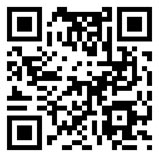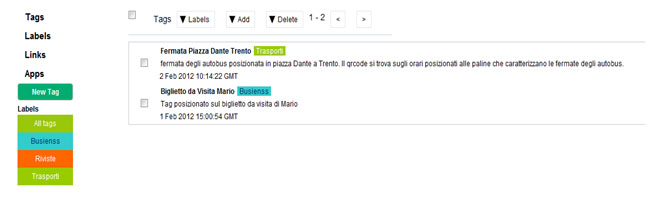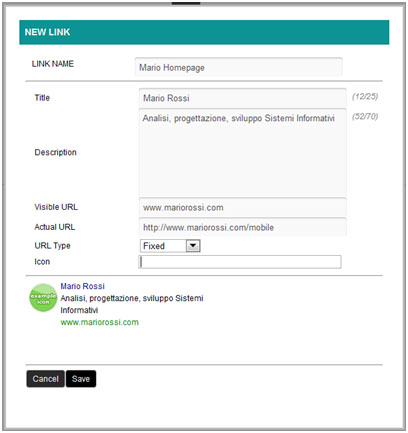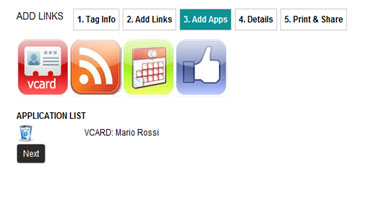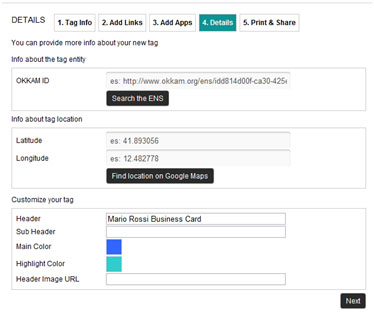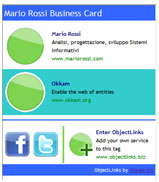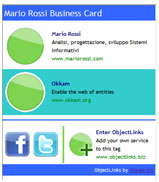Help
ObjectsLinks (OL): a Web platform to communicate with objects
What is ObjectLinks?
ObjectLinks® is a Web platform developed by the OKKAM srl company, which allows creating in a simple and effective way communication campaigns for smart phone and tablet users.
Currently, this communication is based mainly on the use of QR codes but the platform is completely compatible with the use of more sophisticated interaction technologies, such as NFC o RFID.
A communication campaign consists of a list of Web links to resources, applications and services that the user who creates the campaign (the owner of the campaign) decides to provide to the user who resolves the QR-code to give relevant information (e.g. about a company, a person, an event, and artwork) by using an object as a vehicle of communication. Reading the QR-code stuck on a real world object (e.g. a poster, a business card, a product label) the user accesses to a set of contents on the Web through ObjectLinks. Establishing a connection between physical world and digital world, ObjectLinks gives power to things from which our motto “OKKAM empowering things”.
Examples of communications campaigns created through ObjectLinks are:
- Public transportation: Trentino Trasporti Esercizio associated to a bus stop the timetable of the bus lines of the stop, the position on the map, the get direction functionality by public transit, fare information, temporary communications, (see at http://tte.objectlinks.biz/t?id=eXEo or scan the QR-code below for an example of a bus stop of the city transportation in Trento).
- Tourism promotion: The Tourism promotion agency of Pinè and Cembra created a communication campaign including some fixed elements (i.e. APT Website and the Website of the local ice ring) and some elements which may change through time (e.g. El Paes dei Presepi or a Carnival offer and so on). See http://my.objectlinks.biz/t?id=gZaZ or scan the same link through the following QR-code.
- Business card: an informatics professional created a communication campaign via his business card which includes the personal Webpage on LinkedIn, the Website of his organizations and other links relevant for his professional activity.
Many other uses can be imagined, starting from the idea that each object can convey information about itself or related entities linked in a flexible, contextualized and customized way.
The Web platform ObjectLinks for the creation of communication campaigns and the QR-codes is available at the following Web address: http://ol.objectlinks.biz
ObjectLinks Advantages
The main advantages of using ObjectLinks compared to other systems for the creation of QR-codes are the following:
- Management platform for QR codes vs. QR code generator: there are many systems for creating QR codes on the Web, such as kaywa, goqr, qrstuff, but ObjectLinks is not a QR code generator, but a platform to create dynamic aggregations of information (i.e. communication campaigns) which can be published through QR codes (or other technologies like NFC or RFID). On this respect, the creation of the QR-code is not the end but it is the mean to provide the communication campaign to the smart phone or tablet user.
- Multiple campaigns: through ObjectLinks, a user of the platform can manage multiple campaigns associated with different QR codes. In this way, ObjectLinks becomes a unique integrated environment for the management of multiple campaigns by the same owner.
- Multiple links: a way to provide the user with multiple links through a unique QR code. Usually, a QR code encodes the URL of a unique resource (a Web page, a video, an application), which can be resolved and opened in the browser of the smart phone. On the contrary, ObjectLinks allows to resolve the QR code to multiple links arranged in the order decided by the owner of the QR code. See, for example, the difference between the following two QR codes:
|
|
| QR code with unique link |
QR code with multiple links |
- Dynamism and flexibility: the possibility of modifying the link (or the list of links) encoded by the QR code of a given communication campaign. Thanks to a Web platform that manages the entire life cycle of a QR code created by the user, the QR code can encode not a static but a dynamic set of links, which can be updated if needed. This functionality has the great advantage of linking different information to the same QR code, without the need of creating a new QR code at any change.
- Precocity: the possibility of creating a QR code before the relevant links are available. It may happen that a communication campaign (for example via a brochure) needs to be printed before the relative Website (or Facebook page or Twitter account or blog) has been made available. This is not a problem with ObjectLinks because – as shown at the point 4 - the links to encode within the QR code can be choose any time of the life cycle of the communication campaign. A QR code can be viewed like a box of information, which can be filled and emptied and filled again in a different way any time starting from the creation of the communication campaign.
- Extended campaign: the possibility of extending the own campaign, hosting links from other campaigns. A tourism campaign, for instance, might host the links of a public services campaign offering its users the possibility of check the list of late opening chemists or the timetable of the post offices in the area.
- Sharing: the possibility of sharing the QR code with our contacts through the main social network platforms. A QR code (and therefore the communication campaign behind it) can be shared by a user who reads the QR code through the Facebook and Twitter buttons.
- Apps: the possibility of including applications provided by the ObjectLinks platform. For example: vCard, video, map, links to social networks and so on. In such a way, the QR code provides to who reads it not only links to Web sites or services, but also many effective tools for interaction and sharing.
- Metrics: ObjectLinks provides for free simple metrics about the number of people who saw the campaign. In this way, it helps the user to make informed decisions about future campaigns. More advanced statistical analysis services can be imagined in future uses of the platform (business account).
- Limited barrier to entry: there is no need to develop (and make to download) specific applications (except for the QR code reader which is not specific for ObjectLinks).
- Simplicity of use: ObjectLinks allows to create a new campaign in few simple steps: 1. Name and describe the campaign; 2. Add links and Apps; 3. Add some details and customize the campaign; 4. Publish and share.
The ObjectLinks platform: the main concepts
CAMPAIGN
Is a set of Web links to resources, applications and services which the user of the platform (named the owner of the campaign) decides to provide to the user who reads the QR code in order to provide relevant information (about an organization, a person, an event, a tourism offer, an art work) by using the physical object like a vehicle of communication.
THE OWNER of THE CAMPAIGN
Is the user that uses the ObjectLinks platform to create and manage his/her communication campaigns.
TAGS
In ObjectLinks the idea of communication campaign is associated with that of Tag. A tag is the main object in ObejctLinks and through it the owner of the campaign links contents on the Web (Web pages, services, applications) to the real world object on which the tag is stuck. Currently, this is done through a QR code but in future other technological solutions can be adopted.
LINKS
Links are the information elements, which populate tags. Through them, a tag is enriched of information, which the owner of a campaign decides to publish. Via a link, the user accesses to the content of a Web page. Multiple links can be associated to the same tag and there is no limit about the number of links, which can be added to the same tag. Since the links are stored in ObjectLinks, they remain available to be used for other tags.
APPS
Through ObjectLinks, it is possible to add to a tag not only links to Web pages but also applications, offering additional functionalities to the user. A simple example of app already implemented in ObjectLinks is the vCard. A vCard is a file, which can be read and managed by the common contact management software. Reading the file with a smart phone, the user can import automatically the contacts contained in it to the phone. ObjectLinks allows to generate a vCard directly from the platform and add it to a given tag.
LABELS
To facilitate the management of multiple tags, ObjectLinks allows to label the tags. A label is a visible mark which can be used to identify and categorize one or more tags by name (e.g. fun, work, personal) or colour.
The ObjectLinks platform: steps for creating a tag
- LOGIN: after log in, you access to the home page of OL which is divided into parts: 1) a lateral menu on the left which allows you to access to the sections for the creation and management of tags and 2) a section which occupies the rest of the page which includes the complete list of your tags.
- CREATION OF A NEW TAG: from the menu on the left by clicking on the New Tag button, you access to the first step of the tag creation (Tag Info). This consists of a) TAG NAMING and b) TAG DESCRIPTION. Name and description will be used within the platform to facilitate the tag search but they will not appear on the tag itself.
- ADDING LINKS TO THE TAG: once a tag is created, the next step consists of adding the links to the tag. The links can be created ex novo (using the Add new Link button) or selected from the list of links previously stored in OL (using the ADD existing Link button).
To create a new link, it is needed to specify some few parameters:
- Link name: the name of the link so that it can be recognized subsequently within the platform;
- Title: the title of the link, appearing on the list seen by the user who has read the QR code.
- Description: describes the content of the link to the user who has read the QR code.
- Visible URL: is the URL visualized by the user, once the QR code has been scanned.
- Actual URL: is the actual URL to which OL redirects the user who has read the QR code.
- Icon: is the URL of the icon, which will appear on the side of the link on the list of links of the tag.
- ADDING APPS to the TAG: the third step in the QR code creation consists of adding possible Apps to the tag though the Add Apps button.
- ADDITIONAL DETAILS: before sharing the tag it is possible to enrich it with additional details and customize it. Among the additional details there are:
- OKKAM ID: is a unique identifier for a tag, which is provided by the Entity Name System of OKKAM (a system for the creation of unique and global IDs for entities. For more information see www.okkam.org). Through this ID, the tag can be identified in an unambiguous way allowing to applications outside the OL platform to refer to the tag in an unambiguous way.
- LOCALIZZAZIONE del TAG: by specifying latitude and longitude of the tag, it is possible to exploit additional functionalities such as creating a map of the own tags.
- CUSTOMIZING: finally, it is possible to customize a tag and change the final visualization of it, by adding a title and a subtitle, a main background colour for the tag and a colour for the header.
|
|
| Deafault Tag |
Customized Tag |
- PRINT and SHARE: the last step in the tag creation deals with its physical realization that is encoding the URL generated by OL for the tag into a QR code. By scanning the QR code with a smart phone or tablet (or coping and paste the URL into a browser address bar) it is possible to access to the OL page associated to the tag containing the list of links and apps of the campaign.